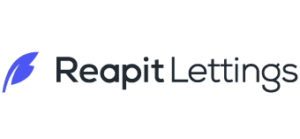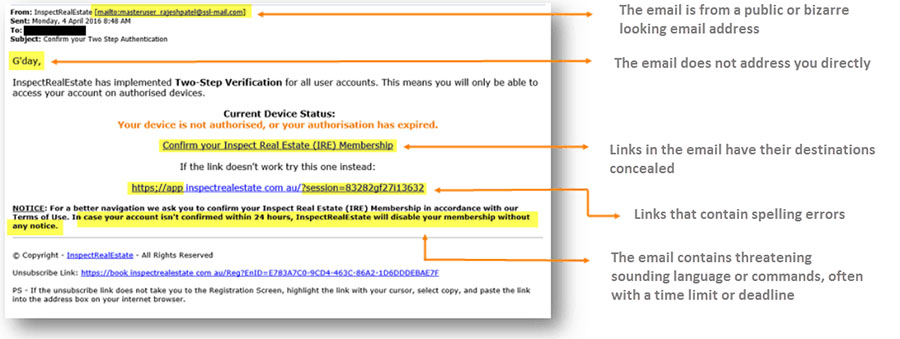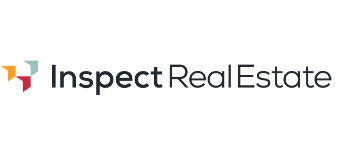Staying Safe Online
Whether you’re on your desktop, laptop, smart phone or tablet, securing your information is vitally important. At InspectRealEstate, we’re constantly updating our systems to ensure that we stay ahead of potential cyber-attacks. There are, however, things that you can do as a user to ensure that your information, and the information of your clients, remains protected.
In this section of our site you will find tips on how to secure your devices, create strong passwords, and avoid phishing attacks to keep you safe online.
- ❌ Avoid using your “usual” password. Consider using a password manager to create unique passwords for each site.
- ❌ Do not divulge any personal information on the request of an unexpected email.
- ❌ Do not trust links or attachments in an unsolicited email
- ✔️ Hover your mouse over a link to see its true destination – an odd looking web address or URL can be a red flag.
- ✔️ Type out a web address manually or use your own bookmarks rather than following a link in an unsolicited email
For further information visit https://www.staysmartonline.gov.au/protect-your-business
If you believe your InspectRealEstate account has been compromised, or there has been unauthorised access to your data, please contact our security officer on the details below as soon as possible.
security@inspectrealestate.com.au
+61 499 600 260
Last Updated 7/01/2020
How to Be Phishing Aware
Phishing is what it’s called when a criminal attempts to take your login credentials by encouraging you to type them into a fake login page. The cybercriminal can then use your information to log in to the software under your name. The fake login page is likely to be sent to you as a hyperlink in a “phishing” email.
These emails are designed to look like they come from a familiar source. Some of them are very sophisticated and realistic.
1. How do you recognise a Phishing email?
InspectRealEstate will never ask you to verify your membership with an email. You will never be required to login to our site via a link from an email – site logins will only ever be required from our login page. We strongly encourage you to be sceptical about anything you’re required to do by clicking a link in an email. If you get an email that looks suspicious, please contact our security officer (details below) and your account manager.
2. How do you recognise a fake login page?
Checking the URL is the simplest way to make sure you put your login details into the correct login page. A fake Phishing login page will use a different (and sometimes bizarre) URL. Check the address bar in your browser before logging into your accounts. It must be:
https://app.inspectrealestate.com.au/Identity/Account/Login.aspx
This is the correct URL for the InspectRealEstate login page. Below is an example of how it would look on the web page.
Note that:
you can see a lock on the left hand side of the URL;
the background of the left section of the URL is green;
the URL itself starts with “https”; and
the URL is “https://app.inspectrealestate.com.au/Identity/Account/Login.aspx”.
Checking that the URL of the login page matches https://app.inspectrealestate.com.au/Identity/Account/Login.aspx is the simplest way to guarantee that you’re not giving your password away. If you click a link in an email and find yourself at a login page with a strange URL, you are likely the target of a Phishing email.
3. What should you do if you receive, click or are a victim of a phishing email?
If you receive a Phishing email you should send an original copy of that email (by dragging and dropping it into a new email) to the InspectRealEstate Security Officer at security@inspectrealestate.com.au.
Please flag any suspicious activity as soon as possible. The sooner InspectRealEstate is aware of a phishing attack, the less time the Phisher may have unauthorised access into your account. If you have clicked an external link or entered your password into a fake page, contact the InspectRealEstate Security Officer immediately with the following five pieces of information:
Your Name
Your agency name
Your agency login name
The date and time you clicked the external link/entered your login details
An original copy of the Phishing email (Not a forwarded version)
4. Warning signs that your details may have been Phished
If you receive an unexpected SMS verification code, it could indicate that a Phisher has your details and is trying to gain access to the system.
Also, if the password to your account suddenly becomes ineffective, it could indicate that a Phisher has logged into your account and has changed the password.
5. Contact Information
Please do not hesitate to contact the Security Officer or your Account Manager if you have any queries surrounding the security of your InspectRealEstate account.
Security Officer
security@inspectrealestate.com.au
(+61) 499 600 260
Last Updated 7/01/2020
Securing Your Devices
Computer Security
To prevent malicious software infecting your computers and network, it is important that you follow some basic steps to secure your data.
- Install and keep up to date reputable anti-virus / anti-spyware / firewall software on your computers and network.
- Ensure that your Internet connection and server network are password protected and endeavour to limit the number of users with this information as much as possible.
- Ensure that the data contained on your server is backed up regularly (“off-site” if possible).
- Where possible, encrypt your server and computers to further secure data.
- When you are sharing resources online, or accessing your systems remotely, pay particular attention to ensure that your network is secure and that all security software is up to date on all devices.
Mobile Device Security
Ensuring that you have appropriate security on your mobile devices (like smart phones and tablets) is just as important as securing the information on your main computer. You should use all your device’s security features. These often include:
- setting up an access PIN (Don’t save passwords or PINs on your phone);
- keeping your device’s operating system up to date;
- using “remote tracking” for your devices (like “Find My iPhone”); and
- setting up your mobile devices to lock after a few minutes of inactivity.
- Setup your mobile device to automatically install new application and operating system updates as soon as they become available
- Turn off Bluetooth and WiFi when not in use and prevent your device from automatically connecting to new networks without confirmation
Mobile devices can be easily lost or stolen so ensuring that you are using the available security settings is the best way to ensure that your data stays safe.
For further information on keeping your details safe visit https://www.staysmartonline.gov.au/business/protect-your-business/protect-your-assets
Last Updated 10/01/2019